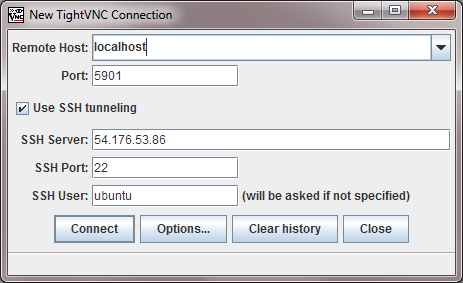
Q: How do I connect to the desktop?
A: The easiest way is to connect via your browser. Simply put the public IP address as the URL and you are connected. Note the initial VNC password is the EC2 instance ID.
You can also connect with any VNC viewer. We recommend TigthVNC. The port number is 5901.
You can also connect with VNC viewer over SSH tunnel for enhanced security. See details in a later FAQ here.
Q: How much bandwidth does it consume?
A: When viewed through the browser at 1280x900 resolution, the following traffic volumens are typically observed from EC2 to your viewing host (individual usage may differ significantly)
- for idling and background, <1 MB/hr - for text oriented activities, 50MB ~ 200MB/hr - for browsing/grphic oriented activitives, 200MB ~ 1GB/hr
Q: How do I switch to a different desktop?
A: Simply log out, select the desired desktop from the desktop selection menu and re-login. See the screenshot picture.
Q: How do I disable repeating key press feature?
A: Run the following command from a terminal and reboot.
sudo sed -i -e "s#-repeat ##" /opt/netspectrum/aws/ubuntu-desktop/bin/rc-local.sh
To re-enable key repeat, run the following command and reboot
sudo sed -i -e "s#/usr/bin/x11vnc#/usr/bin/x11vnc -repeat#" /opt/netspectrum/aws/ubuntu-desktop/bin/rc-local.sh
Q: How do I enable ssh tunneled session?
A: Enable ssh password authentication in /etc/ssh/sshd_config.
PasswordAuthentication yes
Set a password for "ubuntu" user with "passwd" command.
Follow the VNC viewer setting to log in. See the example screenshot for tightvnc viewer below.
Q: How do I change screen resolution and color depth?
A: The setting is inde /etc/X11/xinit/xserverrc file. Currently it is set as "1200x900x24", i.e., resolution is 1200X900 and color depth is 24bit. You can change it to suit your need. Color depth valid choices are 1-, 4- 8-, 16-, or 24-bits.